Help Page - Voters
Contents
- Manual for the Vote Frontend
- Ways to Get Invited to an Election
- Election Overview Page
- Election Results
- Apply as Candidate
- Apply Page
- Vote Page
- FAQ
The first part of this help page is a manual on how to navigate and operate the vote frontend. (If you are an election manager and want to have a manual on the management backend, visit the management help page). The second part in form of an FAQ will answer questions on how the voting mechanism works and why you should prefer this tool instead of let's say doodle.
Manual for the Vote Frontend
Ways to Get Invited to an Election
There are three different ways to get invited to an election
- Via E-Mail: You have to tell our election manager (the one who is hosting the election e.g. your house representative) your email address. Our system will then send you an invitation via email which contains a participation link. Upon opening that link you will directly be forwarded to the voting interface. If you are not able to open the link then you can also enter the code in the email into the text filed on the voting website
- Via a personal letter: Your election manager will choose this open when he or she is too lazy to gather all email addresses and has too much money to spend on printing stuff. The letter should be handed to you in paper form. It contains a QR code which forwards you directly to the the voting interface. Alternatively, you can also open the voting website and enter the code which is stated as "Access token" into input field.
- Private access token: Last but not least, the election manager can also just download the access token and spread them via a medium of hers or his choice. In that case you have to enter the token manually on the voting website.
Election Overview Page
Once you are successfully logged in with your unique token you should see an overview page of all elections categorized in "Open Elections", "Upcoming Elections", "Published Results" and "Closed Elections". Elections are part of an election session e.g. some a general assembly of some association. All elections in your session will be displayed in this overview page. Note, that the election manager can at any time add new or delete old elections. An example screenshot is shown in the following figure. Note that meeting links will be displayed in the header if the election manager enters them.
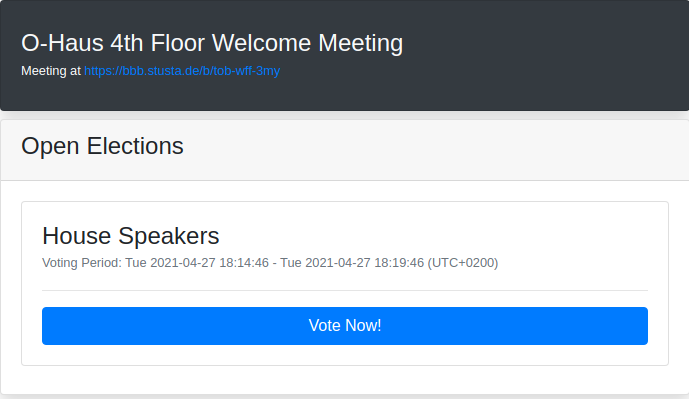
Open elections will have a blue button which forwards you to the election page. Page updates like the activation of an election should be done automatically, however, you can also just refresh the page in the browser.
Election Results
When an election is over and the results are published the voting outcome will be shown in the overview page under the section "Published Results". Note that the election manager first needs to actively publish the results once the election is over.
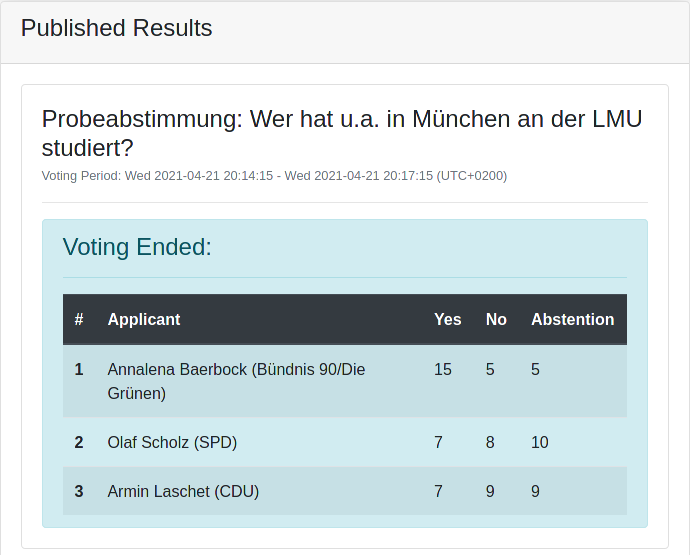
Apply as Candidate
If the election is configured accordingly it might be possible to apply as a candidate. If so a black button will appear on the right side of the card before the election starts (You can check the election period in the upper part of the card when configured by the manager). Furthermore, you can see all applicants with their name, a photo and a short description why they want to be elected. Check the next section to find out how to apply at an election and set those attributes for yourself.
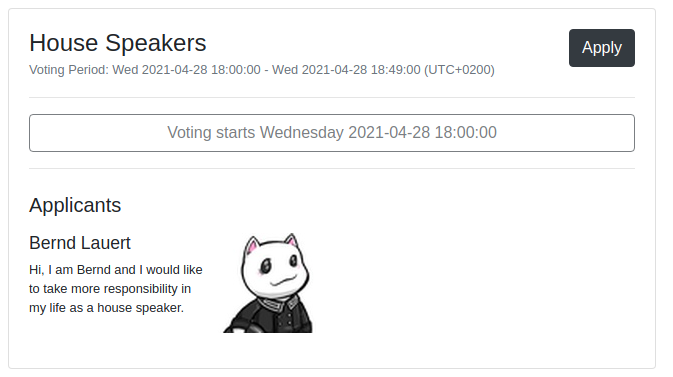
Apply Page
Once you clicked on the "Apply" button you will see the following page.
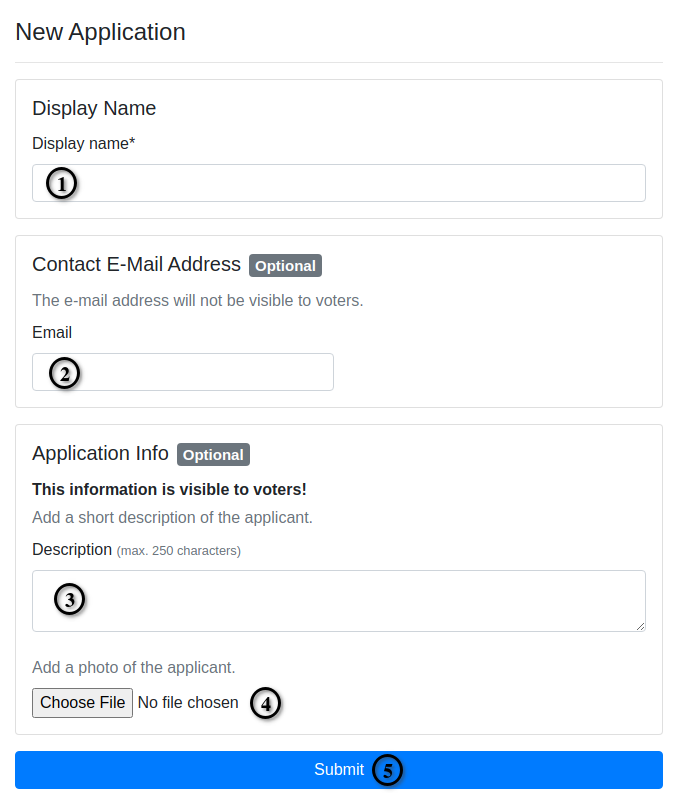
- Display name: The name that is displayed in the overview page along with the other candidate's names. This must be provided to identify you.
- Email: You contact email, so that the election manager can contact you once you have been elected. In case of the Houseadmin elections from StuStaNet we will use this email to put you onto an admin mail list. Note that this email can be different from the one you received for the invitation link.
- Description: You can write a little description about why you want to apply for the position. However, this is optional.
- Choose File: You can, if you want, upload a profile picture.
- The submit button concludes your application. However, you can at any time until the election start edit your application from the election overview.
If you choose to add a description and picture they will be displayed in the election overview. You can always edit or delete your application in the election overview page once submitted.
Vote Page
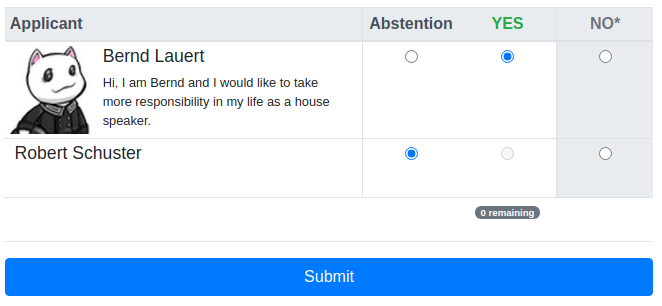
Once the election period started you can click on the Vote Now! button to enter the vote page. An example election is shown above. You can select all applicants that you want to give a Yes vote to. The admin might have limited the number of Yes votes you are allowed to cast. No means that you are explicitly voting against the candidate. Abstention means that you are not intended to participate in the votes for that candidate. Thus, an abstention vote will not be counted for any side. Don’t forget to click the Submit button once you are done to finalize casting your vote.
FAQ
How can I create a new election?
You need to create a management account. For further details see the the management help page.
Why is there a need for such a tool?
During the 2020 Covid-19 pandemic there was a big need for an online voting tool for having fair elections
in the Studentenstadt Freimann (there are many events where elections are necessary).
Because other online voting tools seem insescure (see below), the StuStaNet decided to implement its own
system.
Usually, during a session (say a general assembly of a student dormitory) there will be votes on multiple
things. Therefore
multiple votes are brought together into a session. This has the big advantage that the voters stay the same
and only one email per voter per session is necessary.
The original version was created just for the purpose of the StuStaNet house admin elections and has then
been adapted to also work for general elections and also support sessions.
Why not just use Doodle?
The problem with doodle and most polling platforms is that they often have no mechanism build
in to prevent a person from voting again because users are not authenticated. This also means that they
do not check whether a user is even allowed to vote. Some platforms have a configuration which allows
only one vote per IP address. This, however, is no solution if several users hide behind the same NAT.
Then there are also real voting platforms that promise real authenticity and anonymity. However, they
are often foreign companies that store your data probably not in your country and you have to trust them on
their technology as well as the deletion process once the election is over.
What is Wahlfang, how can I contribute?
Wahlfang is the software behind /. It is open source with the source code
available on
github. It was developed and is currently maintained
by the StuStaNet e.V. a student association which committed itself to
host and maintain the network infrastructure of the largest student dormitory in munich, the
StuSta. If you live in the StuSta and are wanting to actively
participate
in our society check our website linked above.
If you are interested to contribute to this project see the questions below.
The name Wahlfang itself is pun of the german words Wahl, Fang and Walfang. Wahl means Election and
Walfang means hunting wahles, thus the election the Wahl (instead of the wahle) is in the net referring to
the
internet.
How to host my own shiny instance of Wahlfang?
Since Wahlfang is an opensource software you can host your own instance if you don't trust us. There is a deploy page on our public github repository.